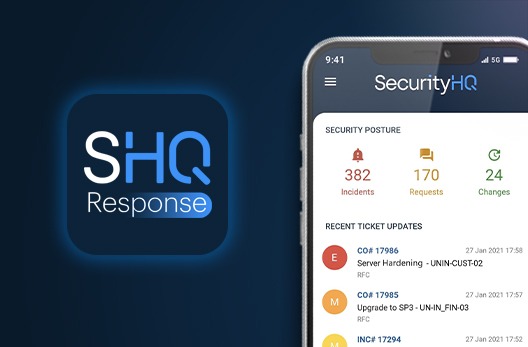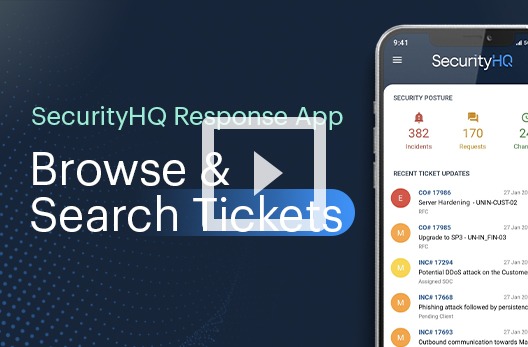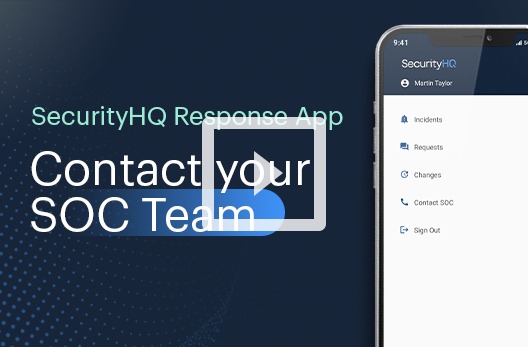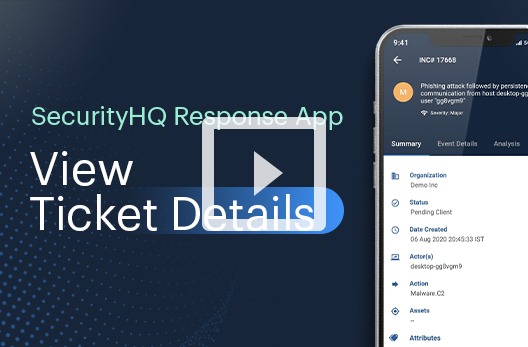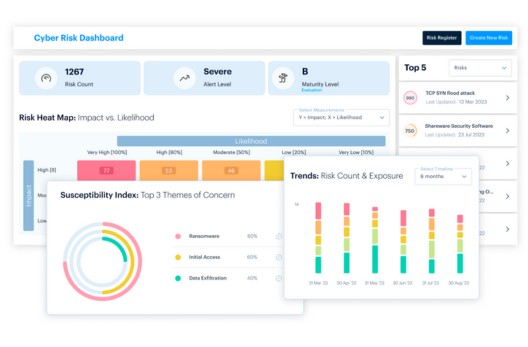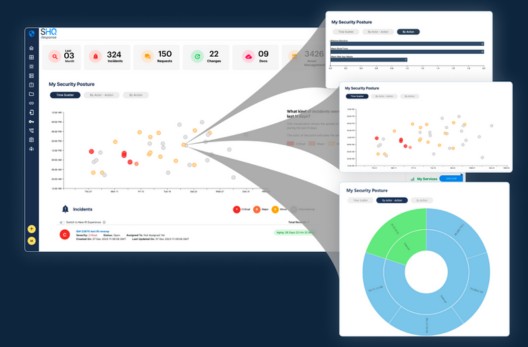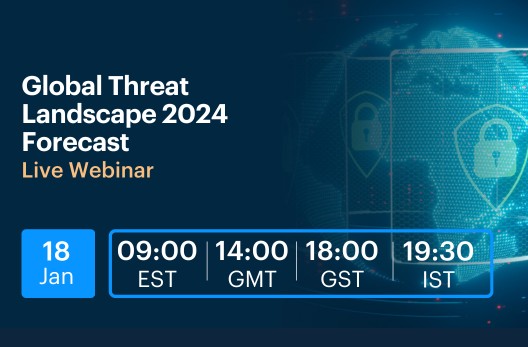How to update tickets using the SecurityHQ Response App?
Once you are logged into the SecurityHQ Response app and the required ticket is opened in front of you, you can update a ticket in two ways:
If the status of the ticket is “pending client”, you will see a pencil icon at the top right corner.
By using this icon, you can change or update the status of the ticket. You can also leave a comment if you want to do so.
Here you can select the desired status. Let’s select “Assigned SOC”, and enter a new comment.
Save your comment by tapping on the “submit” button.
You can now see that the status has changed to “Assign SOC” and that now the new comment will be visible on the ‘Activity Log’ tab.
The other way to update a ticket, regardless of the status value, would be to leave a new comment.
To leave a comment, tap on the floating button at the bottom righthand corner.
A comment box will appear from below, where you can enter a new comment and update the ticket.
SecurityHQ’s Incident Management & Analytics Platform is at the core of all our services, so that we work in collaboration with you, to visualise, prioritise, connect, and respond to your specific security needs.
Download the App for either Android or iOS.
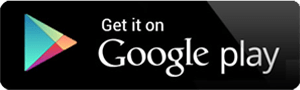
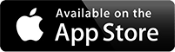
To speak with one of our security experts, contact us here.