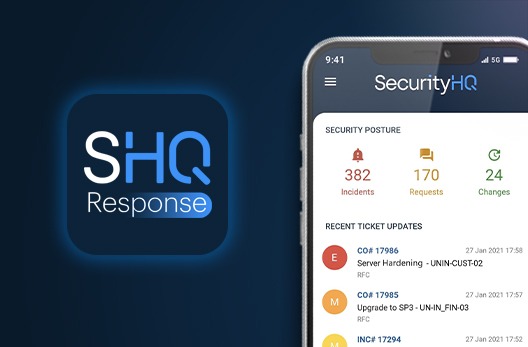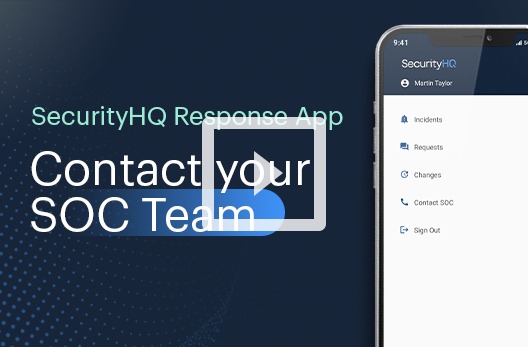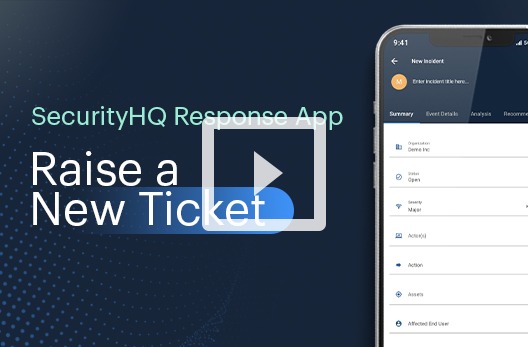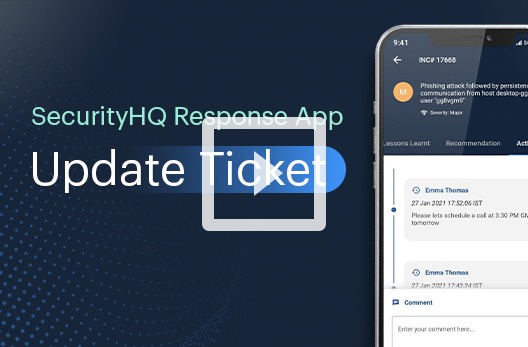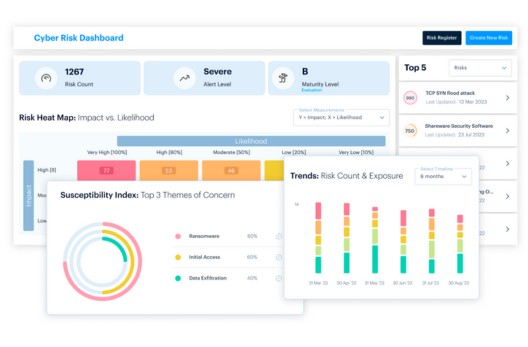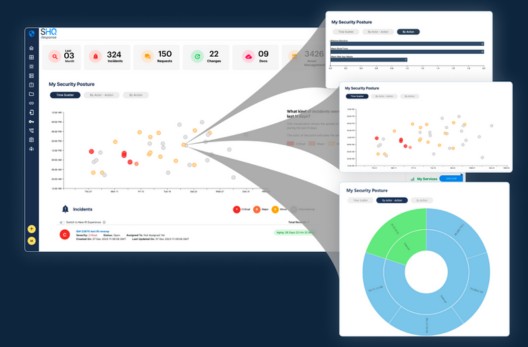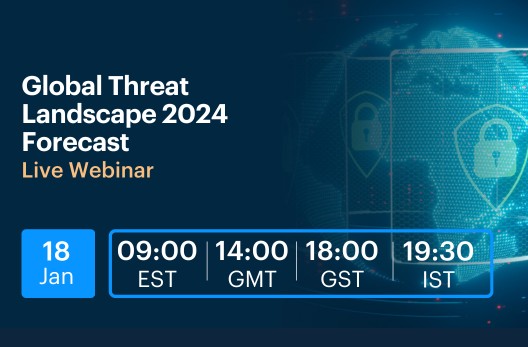How to browse and search tickets on the SecurityHQ Response App?
There are three types of tickets: incidents, requests, and changes.
You can tap on each category to browse the tickets.
Incidents, requests, and changes are displayed in chronological order, from the most recent to the least recent.
To see even the closed tickets, toggle this switch at the top right corner, and the app would show the closed tickets.
To search for a specific type of ticket, you can use the search icon at the top of the right corner.
If you enter ID as your search criteria, then the other search conditions are ignored.
Let’s search an incident with the word “E2E” and last updated between the 01st January and the 25th January.
Click the apply button and you will see the number of tickets that match your search criteria.
The green icon at the top right corner, indicates the filters selected or search conditions applied.
Tap on the filter icon, to retrieve the search conditions if needed, for example, in the status field, let’s add the word “pending” to search for pending client and tap on apply.
To clear the search results, tap on the filter icon again, and then press the “clear search” button.
SecurityHQ’s Incident Management & Analytics Platform is at the core of all our services, so that we work in collaboration with you, to visualise, prioritise, connect, and respond to your specific security needs.
Download the App for either Android or iOS.
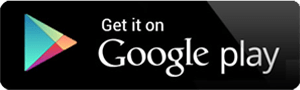
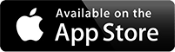
To speak with one of our security experts, contact us here.